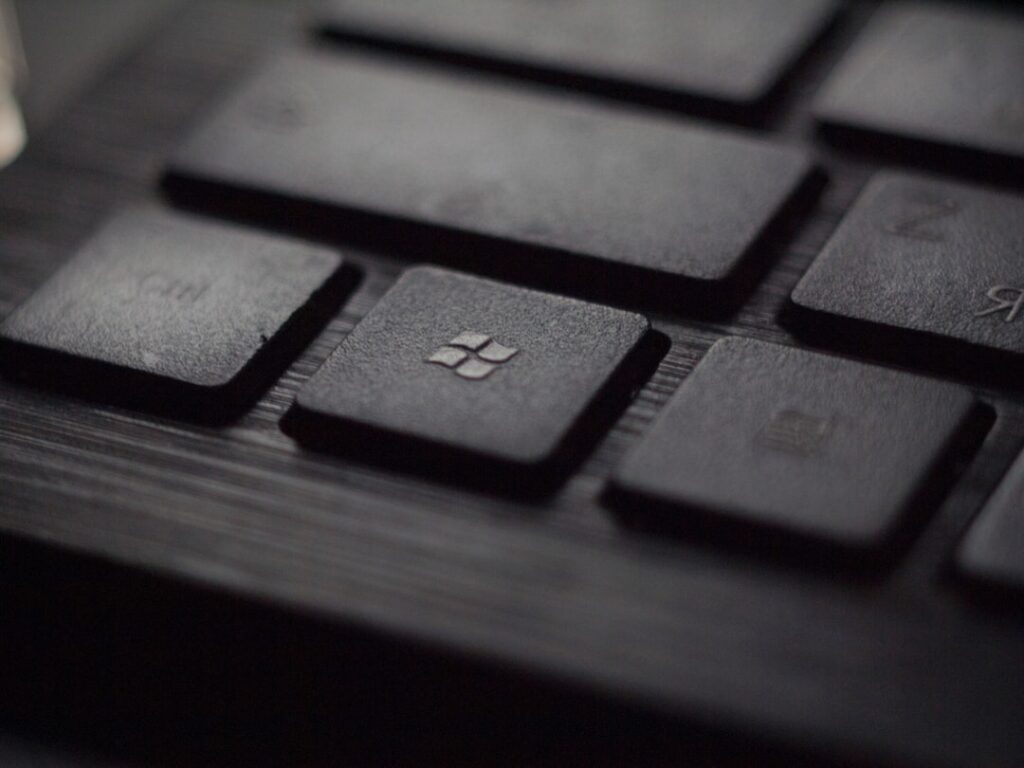Mastering Windows: 10 Tips and Tricks to Unlock Your PC’s Potential
Welcome to today’s post, where we’re going to uncover some mind-blowing tips and tricks for Windows that will help you unleash your computer’s full potential. Whether you’re a tech enthusiast or just someone looking to make your computing experience more efficient and enjoyable, these insights will bring a whole new level of excitement to your Windows experience. Let’s dive in!
Uncovering Surprising Windows Usage Statistics
Before we dive into the tips and tricks, let’s start with some eye-opening statistics about Windows usage. Did you know that over 1 billion devices worldwide run on Windows 10? Yes, you read that right – 1 billion! It’s clear that Windows is a dominant force in the world of computing, and mastering its features can significantly enhance your daily productivity and enjoyment. With that in mind, let’s explore some expert tips for getting the most out of your Windows experience.
Tip 1: Mastering Keyboard Shortcuts
One of the fastest ways to boost your efficiency on Windows is by mastering keyboard shortcuts. Did you know that using keyboard shortcuts can save you an average of 8 days per year in productivity? By learning essential shortcuts like Ctrl + C for copy, Ctrl + V for paste, and Win + D to minimize all windows and go to the desktop, you can navigate your computer with lightning speed.
How-to:
Start by incorporating one new keyboard shortcut into your daily routine each week. Before you know it, you’ll be zipping around your computer like a true pro.
Tip 2: Customizing the Taskbar
The taskbar is your gateway to quick access to your favorite apps and programs, but did you know you can customize it to fit your unique needs? By right-clicking on the taskbar, navigating to “Toolbars,” and adding custom folders or quick access menus, you can tailor the taskbar to streamline your workflow.
How-to:
Take a few minutes to add your most-used folders to the taskbar for easy access. This simple customization can save you valuable time and clicks every day.
Tip 3: Embracing Virtual Desktops
Virtual desktops are a hidden gem in Windows that many users overlook. By creating multiple desktops, you can organize your work and personal tasks into separate spaces, decluttering your screen and improving focus.
How-to:
Try creating a virtual desktop for a specific project or type of task. Switching between virtual desktops is as easy as pressing Win + Tab, and soon you’ll wonder how you ever worked without them.
Tip 4: Harnessing the Power of Windows Snap
Windows Snap allows you to effortlessly resize and organize your open windows. By dragging a window to the edge of your screen, it will automatically resize to fill half the screen, making multitasking a breeze.
How-to:
Experiment with Windows Snap by dragging and dropping windows to different edges of the screen. Once you get the hang of it, you’ll wonder how you managed without this feature.
Tip 5: Mastering File Explorer
File Explorer is more than just a tool for browsing files – it’s a powerhouse for organization and productivity. Did you know you can customize the Quick Access section to pin your most frequently used folders, saving you from endless navigation through your file hierarchy?
How-to:
Spend a few minutes organizing your Quick Access in File Explorer by pinning your most used folders. This small tweak can turbocharge your file management tasks.
Tip 6: Utilizing Windows Search
Windows Search is a robust tool for finding files, applications, and even settings on your computer. By mastering advanced search operators like AND, OR, and quotes for exact phrases, you can locate what you need with lightning speed.
How-to:
Next time you need to find something on your computer, try using advanced search operators in Windows Search. With a little practice, you’ll become a search ninja in no time.
Tip 7: Personalizing Your Desktop
Your computer’s desktop is your digital workspace, so why not make it your own? By customizing your desktop background, theme, and icon layout, you can create an environment that inspires and motivates you every time you sit down to work.
How-to:
Explore the personalization settings in Windows and make small adjustments to reflect your personality. Your personalized desktop will make computing feel more enjoyable and tailored to you.
Tip 8: Mastering the Task Manager
The Task Manager is more than just a tool for ending unresponsive tasks. By diving into its features, you can monitor system performance, track resource usage, and even manage startup programs for a faster boot time.
How-to:
Take some time to explore the different tabs in the Task Manager and familiarize yourself with the valuable insights it provides. Understanding your system’s performance can help you troubleshoot issues and optimize your computing experience.
Tip 9: Securing Your System with Windows Security
Cybersecurity is a top concern for every computer user, and Windows Security offers powerful tools to keep your system safe from threats. From antivirus scans to ransomware protection, taking the time to configure and understand Windows Security can offer peace of mind in an increasingly digital world.
How-to:
Check in on your Windows Security settings and ensure that your antivirus protection is up to date. Understanding the security features available can make your computing experience safer and worry-free.
Tip 10: Exploring Secret Windows Tools
Windows hides a treasure trove of secret tools and utilities that can unlock additional functionality and troubleshooting capabilities. From the hidden God Mode to the powerful DISM tool for system repairs, taking the time to discover these hidden features can elevate your mastery of Windows.
How-to:
Set aside some time to research and explore the lesser-known features of Windows. You’ll be amazed by the depth of tools and settings waiting to be uncovered.
In Summary
Windows is a powerful and versatile operating system, and these tips and tricks are just the tip of the iceberg when it comes to maximizing your computing experience. By mastering keyboard shortcuts, customizing your desktop, and harnessing the hidden potential of Windows features, you can transform your daily interaction with your PC.
So, take some time to explore these tips and make them a part of your computing routine. With a bit of practice and experimentation, you’ll find yourself navigating Windows with the skill and efficiency of a true expert. Cheers to an empowered and enjoyable Windows experience!