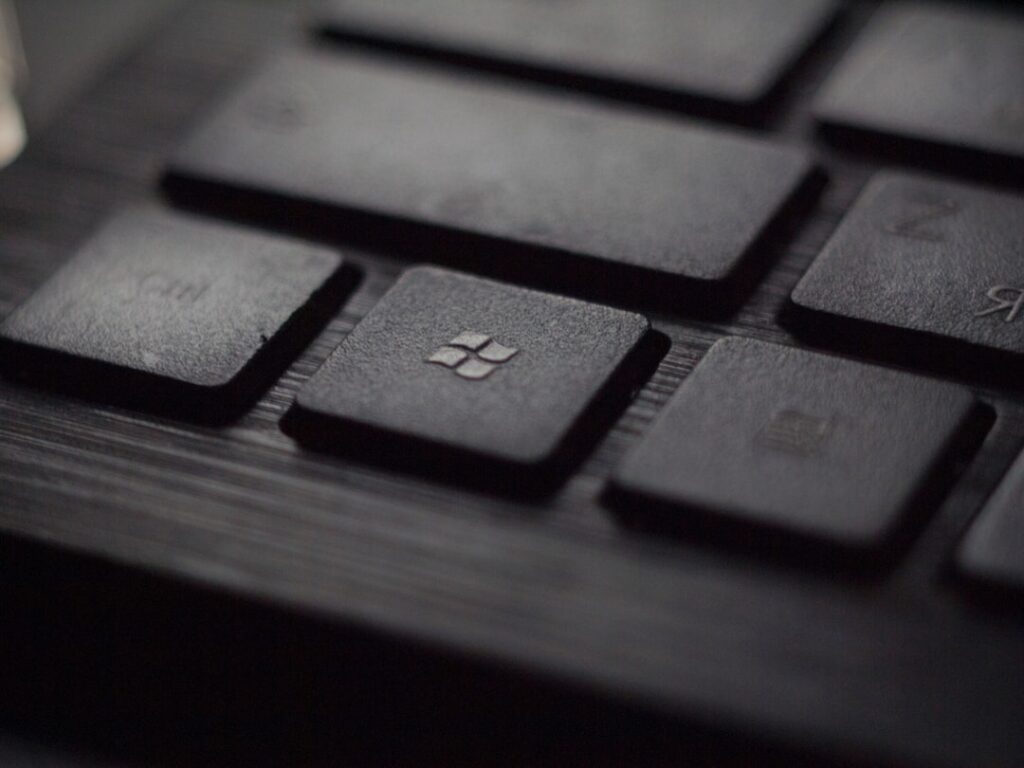Mastering Windows Shortcuts: The Ultimate Guide
Are you tired of navigating through your Windows operating system with the same old mouse clicks and time-consuming navigation? Well, you’re in luck! In this post, I’m going to uncover seven incredible Windows shortcuts that will revolutionize the way you use your computer. These shortcuts are not just your average Ctrl+C and Ctrl+V, but rather, hidden gems that can significantly boost your productivity and efficiency. So, let’s dive in and discover the power of Windows shortcuts together!
The Power of Windows Shortcuts
When it comes to maximizing your efficiency on Windows, using keyboard shortcuts is a game-changer. In fact, did you know that studies have shown that using keyboard shortcuts can save up to 64 hours per year for an average user? That’s right! By incorporating these powerful shortcuts into your daily routine, you can reclaim valuable time and streamline your workflow.
7 Little-Known Windows Shortcuts
1. Windows Key + D
This shortcut instantly minimizes all open windows and takes you to the desktop. It’s perfect for quickly accessing files or shortcuts on your desktop without having to manually minimize each window one by one.
2. Alt + Tab
Switch seamlessly between open windows with this classic shortcut. Hold down the Alt key and then press Tab to cycle through your open applications. It’s a quick way to navigate and multitask with ease.
3. Windows Key + L
Looking to step away from your computer for a moment? Lock your screen instantly with this shortcut. It’s a great way to ensure the security of your system when you’re not around.
4. Windows Key + E
Need to access File Explorer in a flash? This shortcut opens File Explorer directly, saving you the hassle of clicking through multiple menus.
5. Ctrl + Shift + T
Accidentally closed a tab in your web browser? No problem! Pressing Ctrl + Shift + T will reopen the last closed tab, helping you retrieve important web pages with ease.
6. Windows Key + Arrow Keys
Effortlessly arrange your windows on the screen using this powerful shortcut. Pressing the Windows key along with an arrow key allows you to snap windows to the sides or corners of your screen, maximizing your multitasking capabilities.
7. Ctrl + Alt + Delete
When your system is unresponsive, this shortcut is a lifesaver. It allows you to access the Task Manager and close malfunctioning programs quickly, helping you regain control of your computer.
How to Incorporate Windows Shortcuts Into Your Daily Routine
Now that you’ve learned about these amazing Windows shortcuts, it’s time to integrate them into your regular computer usage. Here’s how you can do it:
1. Make a Cheat Sheet
Create a cheat sheet with the shortcuts you want to remember and keep it near your computer. Practice using them until they become second nature.
2. Use Them Daily
Start using the shortcuts in your everyday tasks. The more you use them, the more they will become ingrained in your muscle memory.
3. Educate Others
Share these shortcuts with your friends, family, or colleagues. Not only will you be helping them boost their productivity, but teaching others is a great way to reinforce your own learning.
In Summary
In conclusion, Windows shortcuts are a powerful tool for enhancing productivity and efficiency. By incorporating these seven little-known shortcuts into your daily computer usage, you can save time, streamline your workflow, and unlock the full potential of your Windows operating system. So, what are you waiting for? Start using these shortcuts today and take control of your computing experience!