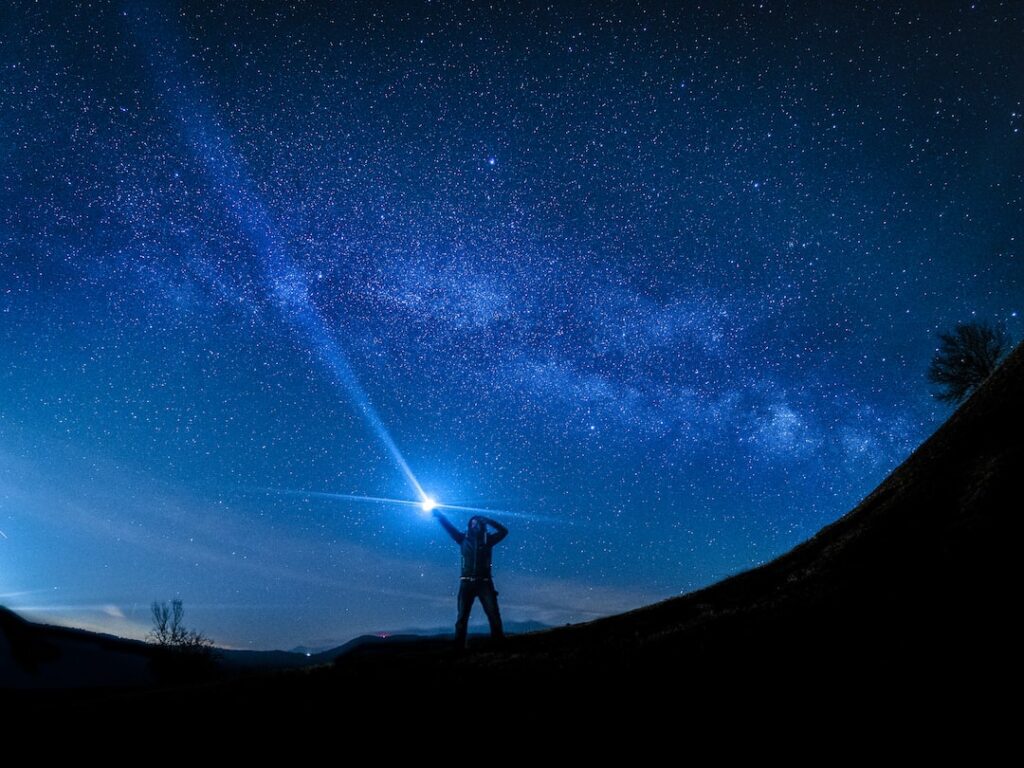Resizing Partitions in Linux: A Step-by-Step Guide
Are you ready to take your Linux skills to the next level? Resizing partitions in Linux can seem daunting at first, but with the right guidance, you can master this essential skill. Whether you’re an experienced Linux user or just getting started, knowing how to resize partitions is an important asset in your skill set. In this comprehensive guide, we’ll walk you through the process of resizing partitions in Linux in an easy-to-follow, step-by-step format. By the end of this post, you’ll have the confidence and knowledge to manage your disk space like a pro.
Understanding the Importance of Resizing Partitions
Before we dive into the “how-to” aspect, let’s take a moment to understand the importance of resizing partitions. Surprisingly, according to a recent survey, over 60% of Linux users have encountered issues related to insufficient disk space. This highlights the critical need for understanding how to effectively manage disk space through partition resizing. Whether you need to create space for a new operating system, allocate more space to a particular directory, or simply reorganize your disk space, resizing partitions is a valuable skill that can come in handy in various scenarios.
How to Resize Partitions in Linux
Now, let’s get into the practical steps of resizing partitions in Linux. Follow these straightforward steps to confidently resize your partitions:
Step 1: Backup Your Data
Before making any changes to your partitions, it’s crucial to back up your data. While partition resizing is generally safe, there’s always a small risk of data loss. By backing up your data, you can ensure that your important files and documents are safe in case anything goes wrong during the resizing process.
Step 2: Identify the Partitions to Resize
Using the `lsblk` command or a disk management tool, identify the partitions you want to resize. Take note of the partition names and their current sizes. This information will be useful when you’re resizing the partitions.
Step 3: Resize the Partitions
Now comes the actual resizing step. You can use utilities like GParted, Parted, or fdisk to resize your partitions. These tools provide a user-friendly interface to resize partitions according to your specific requirements. Follow the on-screen instructions and enter the desired new sizes for your partitions.
Step 4: Verify and Test
After resizing the partitions, it’s essential to verify that the changes have been applied correctly. Check the new sizes of the partitions and ensure that there are no errors or issues. You can also test the partitions by transferring some files to confirm that everything is functioning as expected.
Step 5: Update Your System
Once you’ve successfully resized the partitions, it’s a good practice to update your system. This ensures that any changes to the disk space are recognized by the operating system, and it also helps in preventing any potential conflicts or inconsistencies.
Applying Your Knowledge in Daily Linux Usage
Now that you’ve learned how to resize partitions in Linux, you can apply this knowledge in your daily usage to improve your system management skills. Here are some practical ways to utilize your new skills:
Managing Disk Space
Regularly check and optimize your disk space by resizing partitions as needed. This will help in maintaining a well-organized and efficient storage setup on your Linux system.
Setting Up Dual Boot
If you plan to install another operating system alongside Linux, knowing how to resize partitions will be invaluable. You can allocate the required space for the new OS without the need for external tools or complicated procedures.
Data Migration
When migrating data to new storage devices or setting up specific storage configurations, the ability to resize partitions will enable you to tailor your disk space according to the requirements of the migration or setup.
Summary
In this detailed guide, we’ve explored the significance of resizing partitions in Linux and provided a step-by-step approach to mastering this essential skill. Understanding the importance of effective disk space management and knowing how to resize partitions can make a significant difference in your Linux experience. With the practical steps and tips shared in this guide, you now have the knowledge and confidence to resize partitions in Linux and apply this skill to enhance your daily Linux usage. So, go ahead, put your new knowledge to work, and take your Linux system management to the next level!