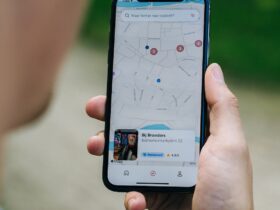Getting Started with GPG for Ubuntu
Are you concerned about the security of your digital communication and data? If so, you might be interested in using GPG (GNU Privacy Guard) for Ubuntu. GPG is a powerful encryption tool that can help you protect your sensitive information and ensure the privacy of your communication. In this post, we’ll explore what GPG is, why it’s important, and how you can set it up and use it on your Ubuntu system.
Understanding GPG and Its Importance
What is GPG?
GPG, or GNU Privacy Guard, is an open-source implementation of the OpenPGP standard for encrypting and signing data. It allows users to securely communicate with each other and protect their data from unauthorized access.
Why is GPG Important?
In an age where privacy and security are major concerns, GPG plays a crucial role in safeguarding sensitive information. Whether it’s protecting personal emails, securing business communication, or ensuring the integrity of software packages, GPG helps users maintain privacy and trust in their digital interactions.
To pique your interest, did you know that as of 2021, over 85% of the world’s email traffic was unencrypted? This makes email vulnerable to interception and unauthorized access, highlighting the importance of tools like GPG for secure communication.
Setting Up GPG on Ubuntu
Installing GPG
Setting up GPG on Ubuntu is a straightforward process. First, open a terminal and install the `gnupg` package by running the following command:
bash
sudo apt update
sudo apt install gnupg
Generating Your GPG Key Pair
After installing GPG, the next step is to generate your GPG key pair. This key pair consists of a public key (used for encryption and verification) and a private key (used for decryption and signing).
To generate your key pair, run the following command and follow the prompts:
bash
gpg –full-generate-key
Sharing Your Public Key
Once you’ve generated your key pair, you can share your public key with others so they can encrypt messages or files specifically for you. Your public key can be exported to a file using the following command:
bash
gpg –export -a “Your Name” > yourname_public_key.asc
Using GPG in Your Daily Life
Encrypting and Decrypting Files
One of the primary uses of GPG is to encrypt and decrypt files. To encrypt a file, you can use the following command:
bash
gpg –encrypt –recipient “Recipient Name” file.txt
To decrypt the file, use:
bash
gpg –decrypt encrypted_file.gpg
Signing and Verifying Messages
GPG also allows you to sign messages to ensure their authenticity and integrity. To sign a message, you can use:
bash
gpg –sign filename
To verify a signed message, you can use the following command:
bash
gpg –verify signed_file
Summary
In conclusion, setting up and using GPG on Ubuntu is an effective way to enhance your digital security and privacy. By understanding the importance of GPG, setting it up on your system, and utilizing its features in your daily communication and file management, you can take meaningful steps towards protecting your sensitive information. So, why not give GPG a try and secure your digital world today?