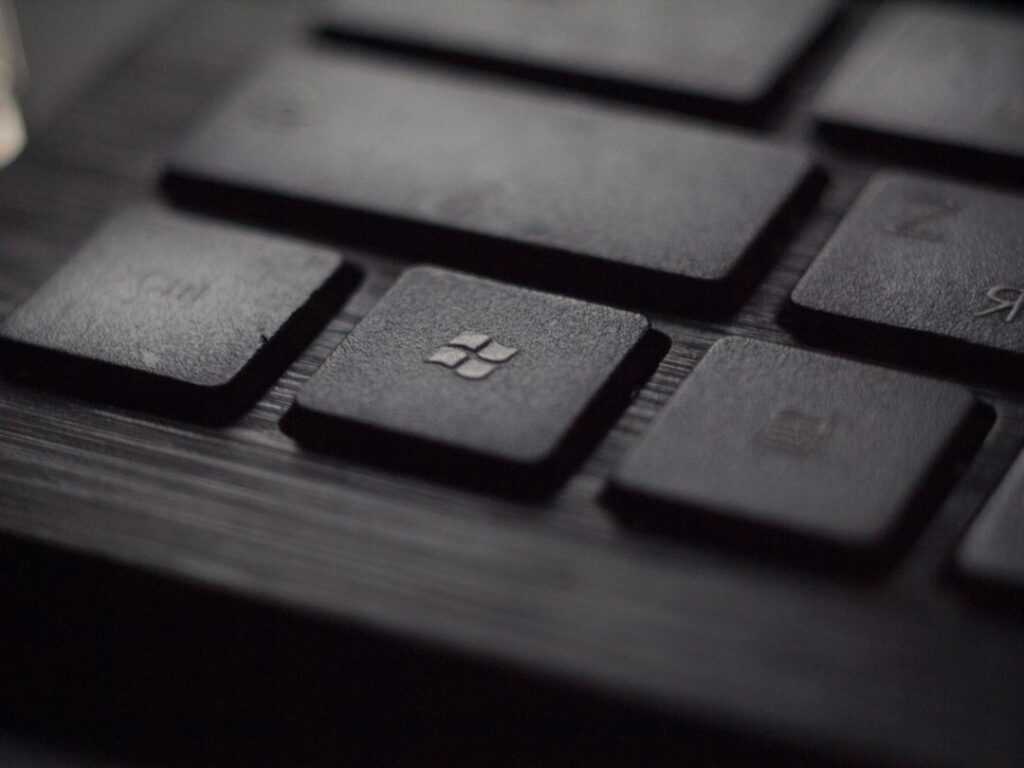The Best Windows Practices for a Fast and Reliable System
Welcome to the ultimate guide to optimizing your Windows system for speed and reliability! In this blog post, we’ll explore some surprising statistics on Windows performance and share practical tips and best practices to ensure your system is running at its best. Whether you’re a casual user or a power user, these tips will help you get the most out of your Windows experience.
Surprising Statistics on Windows Performance
Did you know that over 1.3 billion devices worldwide run Windows 10? It’s no surprise that Windows is one of the most widely used operating systems, but what may be surprising is that a significant number of users experience performance issues due to system clutter and inefficient practices.
Surprisingly, on average, users spend over 11 hours a year waiting for their slow computers to boot up or load applications. That’s valuable time that could be better spent on productive tasks or enjoying leisure activities.
Furthermore, studies have shown that implementing best practices for system optimization can lead to a 20-30% improvement in overall system responsiveness and speed. This means that by taking the time to optimize your Windows system, you can reclaim those lost hours and have a more enjoyable computing experience.
How to Optimize Your Windows System
Clean Up Your Disk Space
One of the most common culprits of slow system performance is a cluttered hard drive. Over time, temporary files, unused applications, and system junk can accumulate and take up valuable disk space. To address this, regularly use the built-in Disk Cleanup tool to remove unnecessary files and free up space.
Manage Your Startup Programs
Many applications configure themselves to launch automatically when you start your computer. This can significantly slow down your system’s boot time and consume valuable resources. Take control of your startup programs by using the Task Manager to disable unnecessary startup items.
Keep Your System Updated
Microsoft regularly releases updates and patches to improve Windows performance and security. Make sure to keep your system updated to benefit from the latest improvements and bug fixes.
Optimize Your Drives
Windows includes a feature called Disk Defragmenter that can reorganize data on your hard drive to improve efficiency and speed. Additionally, for systems with solid-state drives (SSDs), the built-in TRIM feature helps maintain optimal performance.
Utilize Built-in Security Features
Windows Defender, the built-in antivirus and security solution for Windows, provides robust protection against malware and other security threats. Ensure that Windows Defender is enabled and regularly updated to keep your system secure without sacrificing performance.
Adjust Visual Effects
Windows offers various visual effects and animations that, while aesthetically pleasing, can impact system performance. Fine-tune these settings by accessing the “Performance Options” in the Control Panel and choosing the “Adjust for best performance” option.
Utilize Power Options
Windows provides power plans that allow you to optimize your system for performance or energy efficiency. Depending on your needs, you can choose a power plan that aligns with your usage patterns.
Applying Windows Best Practices in Your Daily Life
Now that you have a solid understanding of the best practices for optimizing your Windows system, it’s time to apply these principles in your daily computing routine. Here’s how you can do it:
– Schedule regular maintenance: Set aside time each month to perform system maintenance tasks such as disk cleanup, disk optimization, and software updates.
– Be mindful of your startup programs: Periodically review your startup programs and disable any that are not essential. This simple practice can lead to faster boot times and snappier system performance.
– Educate others: Share your knowledge with friends and family to help them optimize their Windows systems as well. You can make a positive impact by empowering others to have a smoother computing experience.
In Summary
By implementing the best practices outlined in this post, you can significantly improve the speed and reliability of your Windows system. From cleaning up disk space to managing startup programs and utilizing built-in security features, there are numerous ways to ensure that your Windows experience is smooth and efficient.
Remember, a well-optimized system not only saves time but also enhances productivity and overall enjoyment of using your computer. So, take the time to apply these practices and reap the benefits of a fast and reliable Windows system!