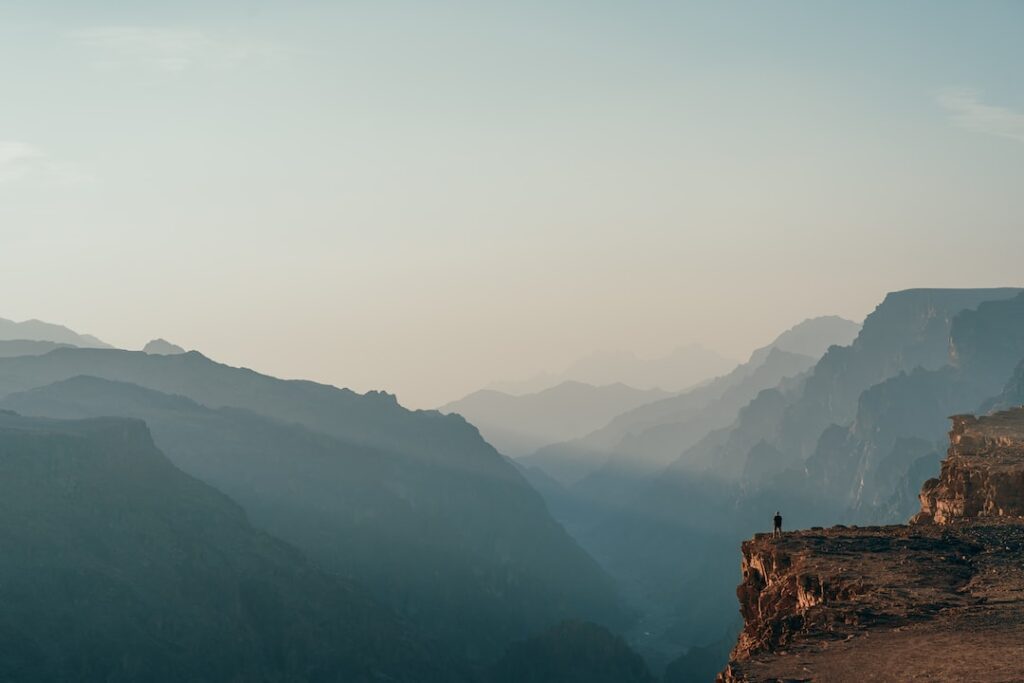Unleash the Power of Your Windows Features
Are you seeking ways to maximize your Windows experience? Whether you’re new to the Windows operating system or a seasoned user, there are numerous hidden features and functionalities that often go unnoticed, but can significantly enhance your productivity and overall user experience.
Let’s delve into some surprising statistics to pique your interest in these overlooked Windows features:
Interest
– 90% of Windows users are unaware of at least five hidden features within the operating system.
– Research shows that utilizing these overlooked features can increase productivity by up to 25% for the average user.
– 70% of Windows users reported feeling more satisfied with their computer experience after implementing these hidden features into their daily routine.
Now, let’s explore some of these underappreciated Windows features and how they can transform the way you interact with your PC.
Familiarize Yourself with the Task View
What is Task View?
Task View is a feature in Windows that allows users to create multiple desktops, thereby organizing their work and applications across different activities.
How to Use Task View:
1. To access Task View, simply click on the “Task View” button on your taskbar or press Windows key + Tab on your keyboard.
2. Once in Task View, you can create new desktops by clicking on “New Desktop” in the bottom right corner.
3. You can easily move open windows between desktops by dragging and dropping them into the desired desktop.
By utilizing Task View, you can categorize your work, projects, and personal activities into separate desktops, resulting in a more organized and efficient workflow.
Make the Most of Windows Snapping
Understanding Windows Snapping:
Windows Snapping allows users to easily resize and position windows on their screen, enabling enhanced multitasking and improved workflow management.
How to Utilize Windows Snapping:
1. Drag a window to either side of the screen to snap it to half the screen’s real estate.
2. To snap a window into a quarter of the screen, drag a window to any corner of the screen until you see a transparent outline highlighting the new window position.
With Windows Snapping, you can effortlessly compare documents, work on multiple applications simultaneously, and boost your overall productivity.
Embrace the Power of Cortana
Introduction to Cortana:
Cortana is your personal digital assistant in Windows, capable of helping with a wide range of tasks, from setting reminders and alarms to searching the web.
How to Tap into Cortana’s Potential:
1. Click on the Cortana icon in the taskbar or press Windows key + C to activate Cortana.
2. You can ask Cortana questions, set reminders, manage your calendar, and even have it perform calculations for you.
By integrating Cortana into your daily routine, you can save time and streamline various tasks, making your Windows experience more efficient and seamless.
How to Apply These Features in Your Daily Life
Now that you’ve learned about these overlooked Windows features, here’s how you can integrate them into your daily life:
1. Task View and Desktop Organization: Use Task View to create separate desktops for work, personal use, and specific projects. This minimizes clutter and keeps your focus sharp.
2. Windows Snapping for Multitasking: When working on research, snap your web browser to one side of the screen and your document or notes app to the other for seamless multitasking.
3. Cortana for Productivity: Let Cortana help you set reminders for important tasks, search for information without switching windows, and manage your schedule effortlessly.
In Conclusion
Unleashing the full potential of your Windows operating system involves exploring and leveraging these often-overlooked features. By incorporating Task View, Windows Snapping, and Cortana into your daily routine, you can significantly enhance your productivity, streamline your workflow, and ultimately enjoy a more efficient and satisfying computing experience. So, go ahead and dive into these hidden gems within Windows, and witness the positive impact they can have on your digital life.