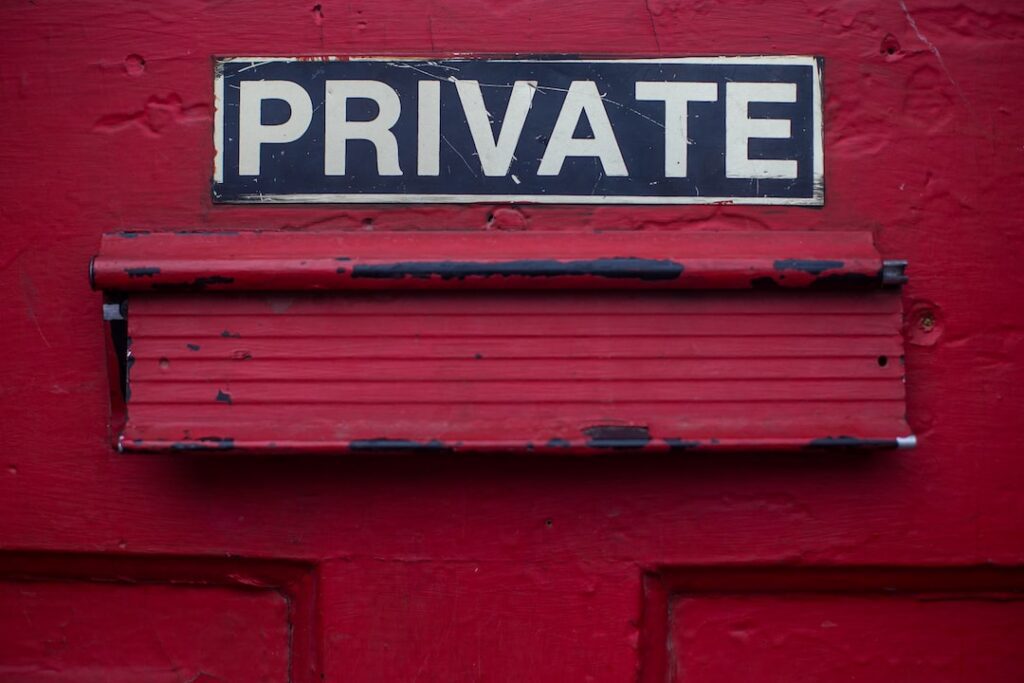Protect Your Privacy with the Ultimate Mac Settings
Are you concerned about your privacy while using your Mac? With the increasing prevalence of online threats and data breaches, safeguarding your personal information has never been more critical. Luckily, there are several settings and features available on your Mac that can help you protect your privacy effectively.
The Need for Privacy Protection
Before we dive into the settings and features, let’s take a moment to understand why privacy protection is so important. Did you know that about 68% of global internet users are concerned about their online privacy and yet 25% of them don’t take any measures to protect themselves? This surprising statistic highlights the need for privacy protection, especially on Mac devices, which are often targeted by cybercriminals due to their popularity.
Understanding Mac Privacy Settings
Your Mac comes equipped with a range of built-in privacy settings that you can customize to align with your preferences. From location services to camera and microphone access, understanding these settings is the first step in securing your privacy.
Location Services
Your Mac may use location services for various apps and features, but it’s essential to review and control which apps have access to this information. Navigate to System Preferences > Security & Privacy > Privacy > Location Services to manage app permissions.
Camera and Microphone Access
Malware and malicious apps can attempt to access your camera and microphone without your knowledge. To prevent unauthorized access, you can monitor and control which apps have permission to use these hardware components. Head to System Preferences > Security & Privacy > Privacy to configure these settings.
Advanced Privacy Features
In addition to the standard privacy settings, macOS also offers advanced features that can further enhance your privacy protection.
FileVault
FileVault is a powerful built-in encryption tool that can secure the data on your Mac’s startup disk. By enabling FileVault in System Preferences > Security & Privacy, you can ensure that even if your Mac falls into the wrong hands, your data remains inaccessible.
Safari Privacy Settings
Safari, the default web browser on your Mac, includes privacy settings that can prevent cross-site tracking, block pop-ups, and manage website data. Access the Safari preferences to fine-tune these settings and bolster your online privacy.
How to Apply Mac Privacy Settings in Your Daily Life
Now that you have a better understanding of the privacy settings and features available on your Mac, let’s explore how you can apply this knowledge in your daily life.
Regular Check-Ups
Make it a habit to review your privacy settings regularly, especially after installing new apps or system updates. This practice ensures that you remain in control of the data you share with various applications and services.
Educate Yourself
Stay informed about evolving privacy threats and best practices for safeguarding your data. With continuous learning, you can adapt your privacy protection strategies to address new challenges effectively.
Share Wisely
Be mindful of the information you share online and the permissions you grant to apps. Limiting the data you expose can significantly reduce your vulnerability to privacy breaches.
In Summary
Protecting your privacy on a Mac is not just about toggling a few settings; it’s a proactive and ongoing effort to stay ahead of potential threats. By understanding the available privacy settings, leveraging advanced features, and applying these practices in your daily life, you can create a robust privacy shield for your digital world. After all, your privacy is worth safeguarding, and with the right tools and knowledge, you can take control of it effectively.