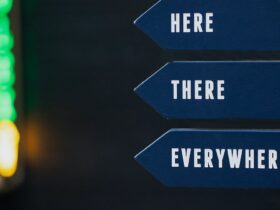Mastering Windows Shortcuts for Ultimate Productivity
Are you ready to take your Windows game to the next level? If you spend a significant amount of time working on a Windows computer, mastering keyboard shortcuts can drastically increase your productivity and overall user experience. In this blog post, we’ll explore the surprising statistics related to the impact of keyboard shortcuts, dive into the most useful Windows shortcuts, and provide you with practical tips for incorporating them into your daily routine.
The Power of Keyboard Shortcuts
Did you know that the average user spends approximately 64 hours per year just moving their mouse around? That’s more than two and a half days of valuable time! By mastering keyboard shortcuts, you can significantly reduce this time and accomplish tasks with just a few keystrokes. Studies have shown that using keyboard shortcuts can increase productivity by up to 40%, making it a game-changer for anyone looking to boost their efficiency.
Essential Windows Shortcuts
1. Windows Key Shortcuts
– Windows Key + D: Quickly minimize all open windows and show the desktop.
– Windows Key + E: Open File Explorer for effortless file management.
– Windows Key + L: Lock your PC and switch users, providing instant security.
2. Task Management Shortcuts
– Alt + Tab: Easily switch between open windows and applications.
– Ctrl + Shift + Esc: Open Task Manager directly to manage running processes.
3. Text Editing Shortcuts
– Ctrl + C / Ctrl + X / Ctrl + V: Copy, cut, and paste text or files with ease.
– Ctrl + Z / Ctrl + Y: Undo or redo your last action, saving time and frustration.
4. Browser Shortcuts
– Ctrl + T: Open a new tab in your web browser for seamless multitasking.
– Ctrl + W / Ctrl + Shift + T: Close a tab or reopen a recently closed tab for efficient browsing.
How to Incorporate Shortcuts into Your Daily Life
Now that you have a grasp of some essential Windows shortcuts, it’s time to incorporate them seamlessly into your daily routine. Here’s how you can do it:
1. Start Slowly
Begin by focusing on a few shortcuts that are particularly relevant to your everyday tasks. Practice using them until they become second nature.
2. Utilize Cheat Sheets
Keep a list of your chosen shortcuts handy, such as on a sticky note or digital document, to reference until you’ve memorized them.
3. Practice Regularly
Intentionally use these shortcuts throughout your day, and over time, they will become ingrained in your workflow.
4. Explore Advanced Shortcuts
Once you’ve mastered the basics, continue expanding your repertoire with more advanced shortcuts, customizing them to fit your specific needs.
Summary
In conclusion, investing the time to master Windows shortcuts is a decision you won’t regret. With the potential to reclaim hours of productivity each year, these time-saving tools are essential for anyone looking to optimize their workflow. Remember to start slowly, use cheat sheets, practice regularly, and explore advanced shortcuts to unlock your true potential as a Windows power user. So, what are you waiting for? Give these shortcuts a try, and watch as your efficiency soars to new heights!