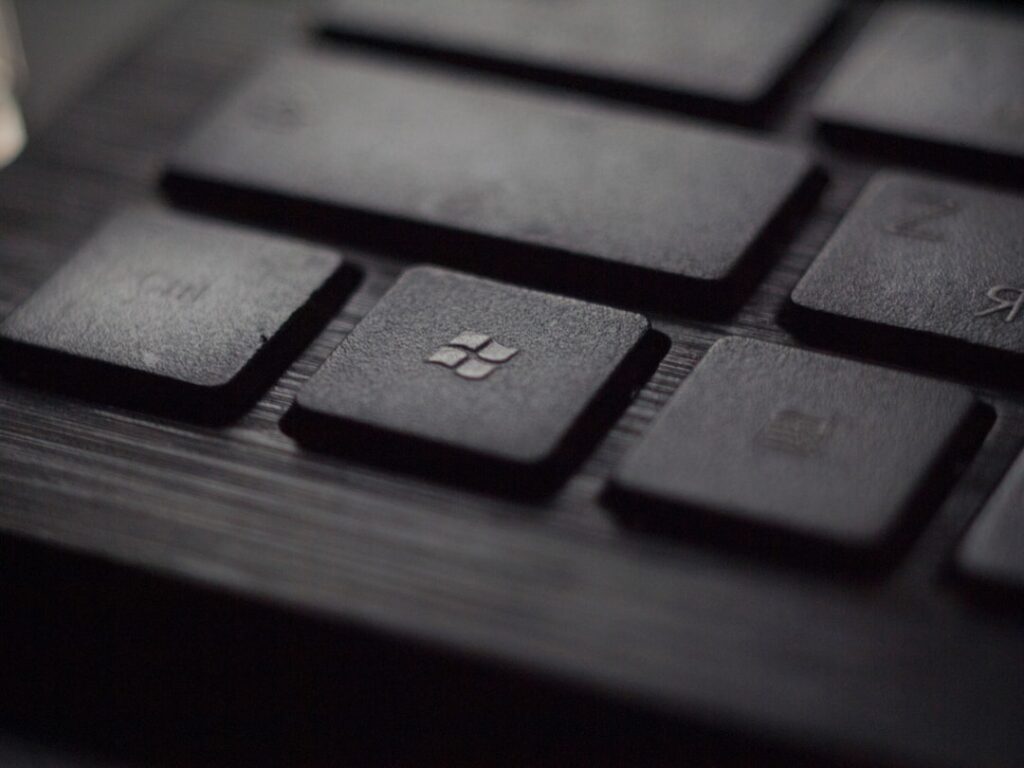Unleashing the Power of Windows: Tips for Productivity and Efficiency
Are you ready to take your Windows experience to the next level? Whether you’re a seasoned Windows user or just getting started, there are countless features and shortcuts that can enhance your productivity and efficiency. In this blog post, we’ll explore some surprising statistics on Windows usage and delve into a variety of tips and tricks to help you make the most of your Windows experience. From time-saving shortcuts to customizable settings, we’ve got you covered. Let’s dive in!
The Surprising Statistics
Did you know that over 1.3 billion devices worldwide run on some version of Windows? That’s right, Windows has an overwhelming presence in the tech world, making it essential for users to harness its full potential. With an estimated 77% of desktop computers relying on Windows, it’s no surprise that understanding its features can significantly impact your daily routine.
Mastering Productivity with Windows
Streamlining Navigation with Shortcuts
Navigating through Windows doesn’t have to be a tedious process. By mastering keyboard shortcuts, you can save valuable time and accomplish tasks with ease. For instance, pressing `Windows key + D` allows you to minimize all open windows and access your desktop instantly. Similarly, using `Windows key + L` swiftly locks your computer, providing a quick security boost when stepping away. By familiarizing yourself with these shortcuts and others, you’ll optimize your workflow and operate like a pro.
Organizing Your Workspace with Virtual Desktops
In today’s multitasking environment, maintaining an organized workspace is crucial. Windows provides a feature called Virtual Desktops, which allows you to create multiple desktops to separate different tasks or projects. Simply press `Windows key + Tab` to access the Task View, then click “New Desktop” to create a clean slate for a specific task. This functionality promotes focus and minimizes clutter, ultimately boosting your productivity.
Maximizing Efficiency with Snap Assist
Windows Snap Assist is a remarkable tool for multitasking, enabling you to align and resize windows effortlessly. By dragging a window to the edge of your screen, Snap Assist will prompt you to choose another window to occupy the remaining space. This feature is especially useful for comparing documents, referencing information, or simply keeping a close eye on multiple applications. With Snap Assist, you can work smarter, not harder.
Implementing Windows Tips in Your Daily Life
Now that you’ve gained insight into these valuable Windows tips, it’s time to apply them to your daily routine. Here’s a step-by-step guide on how to incorporate these techniques seamlessly:
Step 1: Learn and Practice Shortcuts
Take the time to learn a few essential keyboard shortcuts and commit them to memory. Start with commonly used commands like `Windows key + E` for File Explorer or `Alt + Tab` to switch between open windows. Practice incorporating these shortcuts into your daily tasks until they become second nature.
Step 2: Embrace Virtual Desktops
Identify tasks or projects that could benefit from the use of Virtual Desktops. Whether it’s separating work-related projects from personal activities or categorizing different aspects of a single project, create virtual desktops to streamline your focus and minimize distractions.
Step 3: Utilize Snap Assist for Multitasking
Next time you find yourself juggling multiple windows, leverage Snap Assist to arrange and compare them effectively. Experiment with snapping windows to different edges of your screen and observe how it simplifies your workflow. Practice resizing and aligning windows until it becomes a seamless part of your multitasking routine.
By following these steps, you’ll integrate these Windows tips into your daily life and experience a noticeable increase in productivity and efficiency.
In Conclusion
Harnessing the power of Windows isn’t just about mastering the basics—it’s about exploring its diverse range of features and optimizing them to suit your needs. Whether it’s simplifying navigation with shortcuts, organizing your workspace with Virtual Desktops, or maximizing efficiency with Snap Assist, Windows offers a wealth of tools to elevate your daily routine. By incorporating these tips into your workflow, you’ll be well on your way to a more productive and streamlined Windows experience. Get ready to take on your tasks with confidence and ease!