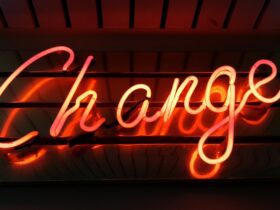Improving Online Privacy with Mac Settings
In today’s digital age, online privacy is becoming increasingly important. With the amount of personal information and data we share online, it’s essential to take steps to protect our privacy. One often overlooked area for improving online privacy is through the settings on your Mac computer.
Surprising Statistics on Online Privacy
– Did you know that over 25% of internet users have experienced the hacking of their email or social media accounts in 2021?
– A study found that 57% of internet users are concerned about the potential risks to their privacy online.
These statistics highlight the widespread concern regarding online privacy. However, many people are unaware of the simple steps they can take to enhance their privacy, starting with their Mac settings.
Understanding Mac Privacy Settings
Mac computers offer a range of privacy settings that can be customized to enhance your online security and protect your personal information. From controlling app permissions to managing location services, there are several ways to bolster your privacy on a Mac.
Managing App Permissions
One of the most important aspects of online privacy is controlling the access that apps have to your personal data. Mac computers allow users to manage app permissions, including access to location, camera, microphone, and more.
Configuring Safari Privacy Settings
As the default web browser on Mac, Safari offers a variety of privacy settings to safeguard your online activity. From preventing cross-site tracking to managing website data, configuring Safari’s privacy settings can significantly improve your online privacy.
Utilizing FileVault for Data Encryption
FileVault is a built-in feature on Mac that offers disk encryption to protect your data. By enabling FileVault, you can ensure that your files are securely encrypted, adding an extra layer of protection to your privacy.
How to Apply Mac Privacy Settings in Your Daily Life
Now that we’ve explored the different privacy settings available on Mac, it’s important to understand how to apply these settings in your daily life.
Step 1: Review App Permissions Regularly
Take the time to review and manage app permissions on your Mac. By regularly auditing which apps have access to sensitive data, you can minimize the risk of unauthorized access to your personal information.
Step 2: Customize Safari Privacy Settings
Navigate to Safari’s preferences and customize the privacy settings according to your preferences. Consider enabling features such as “Prevent cross-site tracking” and “Block all cookies” to enhance your online privacy while browsing the web.
Step 3: Enable FileVault for Disk Encryption
Go to your Mac’s System Preferences, select Security & Privacy, and then click on the FileVault tab. From there, you can enable FileVault and set up a secure encryption method to protect your data.
Step 4: Stay Informed About Updates
Keep your Mac’s operating system and apps up to date. Software updates often include security patches and privacy enhancements, so staying current with updates is crucial for maintaining your online privacy.
Summary
Improving online privacy is a continuous effort, and leveraging the privacy settings available on your Mac can significantly enhance your security. By managing app permissions, configuring Safari’s privacy settings, and enabling FileVault for data encryption, you can take proactive steps to protect your personal information. Remember, staying informed and regularly reviewing your privacy settings is key to maintaining online privacy in today’s digital world.