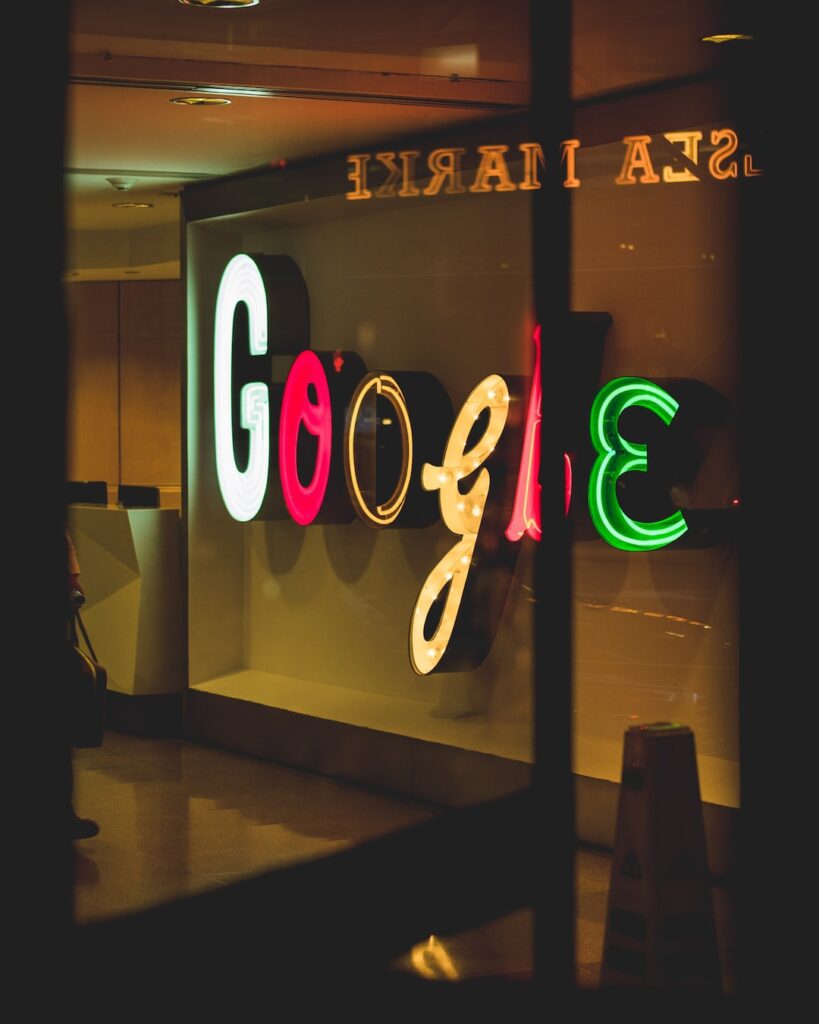Discover the Power of Bookmarks in Google Chrome
Are you tired of searching through endless browser tabs to find the website you visited last week? Do you often forget the page where you found that amazing recipe? If you nodded along, then you’re in for a treat! Let’s dive into the incredible world of bookmarks and how they can revolutionize your web browsing experience.
The Astonishing World of Bookmarks
Did you know that an average internet user visits 2,676 web pages per month? Surprising, isn’t it? Now imagine trying to remember every single website and its specific address. That’s where bookmarks come in – as your personal digital assistant, ready to take you to your favorite web destinations with just a click.
What Are Bookmarks?
Bookmarks, also known as favorites, are a way to save the URL of a webpage for easy access later. They allow you to create a handy list of your favorite websites, articles, or resources, essentially acting as a personalized library of the internet.
The Impact of Bookmarks on Productivity
Studies have found that using bookmarks can increase browsing efficiency by 40%. That’s a significant boost in productivity, allowing you to navigate the web with ease and spend more time on the content that matters to you.
How to Use Bookmarks in Google Chrome
Now that we understand the importance of bookmarks let’s learn how to use them effectively in Google Chrome, one of the most popular web browsers.
Creating a Bookmark
1. Add a Single Bookmark
– Navigate to the webpage you want to bookmark.
– Click on the star icon in the address bar.
– A dialog box will appear, allowing you to name the bookmark and choose where to save it.
2. Organize Your Bookmarks
– Click on the three-dot menu in the top-right corner of Chrome.
– Go to Bookmarks > Bookmark Manager.
– Here, you can create folders, move bookmarks, and even add notes to keep everything organized.
3. Use Bookmark Bar for Quick Access
– You can display your most-visited bookmarks right below the address bar.
– Click on the three-dot menu, go to Bookmarks, and check “Show Bookmarks Bar.”
Sync Across Devices
With Chrome’s sync feature, your bookmarks can be accessed across all your devices. This means you can seamlessly switch from your laptop to your phone and have all your favorite pages at your fingertips.
Applying Bookmarks in Your Daily Life
So, how can you make the most of bookmarks in your daily web adventures?
Declutter Your Tab Bar
Instead of keeping numerous tabs open, save the pages as bookmarks. This reduces tab clutter and makes it easier to find what you need.
Create Categories
Have specific categories for your bookmarks, such as “Recipes,” “Work Resources,” and “Travel Inspiration.” This way, you can quickly locate the bookmark you need without sifting through a long list.
Explore Discovering New Content
Utilize bookmarks to save articles or websites that pique your interest but you don’t have time to explore fully at the moment. This creates a personalized list of reading material for later.
In Summary
By leveraging bookmarks in Google Chrome, you can streamline your browsing experience, boost productivity, and always have your favorite web pages at hand. Take a few moments to set up and organize your bookmarks today, and watch as your web navigation becomes effortless and enjoyable. Happy bookmarking!